Even though it’s not a new feature, per se, many people find Google Docs to be an unfamiliar territory they’d rather avoid. But the reality is, there’s nothing too difficult about this particular word processor. After all, it was created with the purpose of making document writing, editing, and sharing simple and easy. That said, let’s dive straight into Google Docs hacks that will for sure make you more productive and efficient. Just make sure to use Google Chrome as your browser to get the most out of these hacks.
1. Save Google Docs as Word Files
You’re probably already aware that you can open your Word documents as Google Docs and edit them accordingly. However, you can also go back to Word once you’re done editing. As mentioned, use Google Chrome as your browser and install Office Editing for Docs, Sheets & Slides Chrome extension. This will leave you with the Office Compatibility Mode in the File menu. That way, every time you finish editing your Google Doc, you can save and download it in the desired Word format.
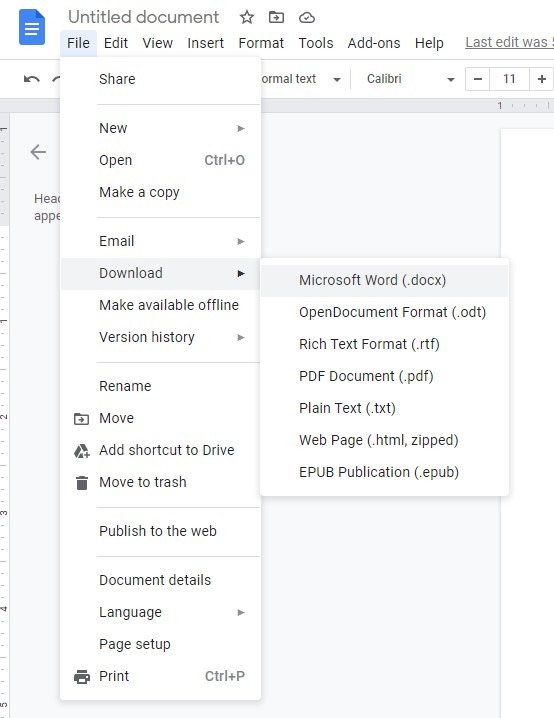
2. Revisit Older Document Versions
Google Docs provides instant auto-saves, which is extremely helpful. But this also leads to one of the best Google Docs hacks: you can always go back to the previous versions of your document. To check your work’s older versions, click “Version History” under the File menu and proceed to “See Revision History”. You’ll get a comprehensive overview of your document with revision dates and times, as well as different collaborators’ edits. Once you find the version you need to revert back to, click on the “Restore This Version” button.
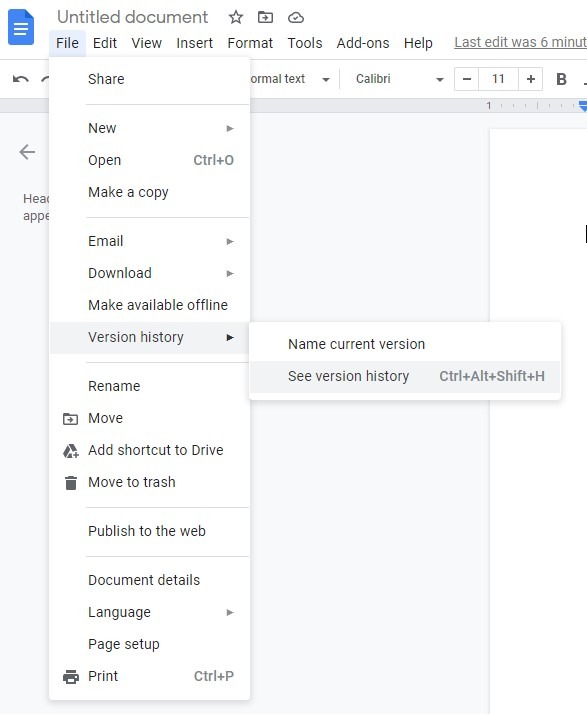
3. No Wi-Fi? No Problem.
By enabling offline editing in Google Docs Settings, you will always have the possibility to write and edit your documents, even when you’re not connected to the Internet. Your changes won’t auto-save in an offline mode, but once you go online, everything will sync and update instantly. Just keep in mind that you need to be signed in to your Google account in order to manage your work offline.
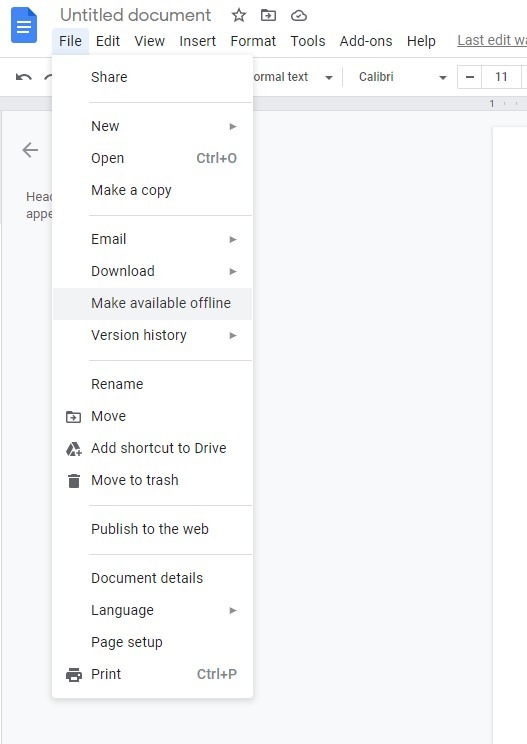
4. Utilize Available Templates
Every time you wish to create a new Google Doc, you can also choose a specific template for it. In that respect, if you have a certain format in mind, you don’t have to start from scratch with a blank canvas. Simply click on “New –> Google Docs –> From a Template” and make your pick in the Template Gallery.
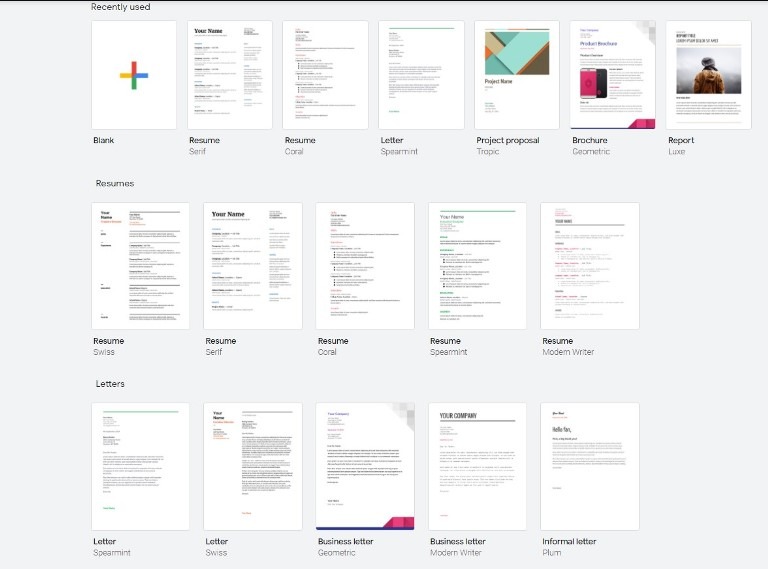
5. Make the Most Out of Add-Ons
It can be too easy to completely forget about the Add-Ons menu, especially if you don’t want to think about anything else but writing and editing every time you open your Google Doc. However, available add-ons will help you speed up your work and make it considerably more productive and efficient. There are many tools that will pop up once you click on “Get Add-ons” under the Add-ons menu, such as screenplay formatter, bibliography maker, highlight and grading tools, and many more.
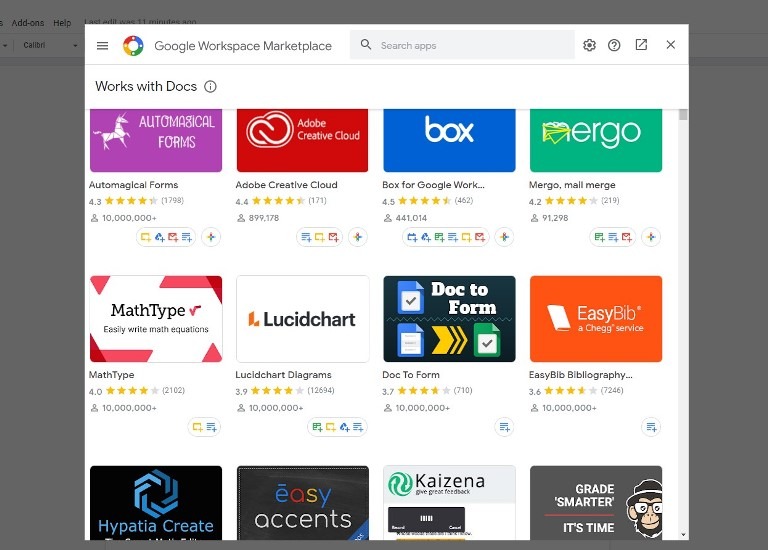
6. Use Text Shortcuts for Repeating Longer Words
If you find yourself having to type a certain word or phrase over and over again, yet that particular string of words/letters is rather long and it’s starting to irritate you, simply turn to the Google Doc’s text shortcut tool. Click on Preferences under the Tools menu and type in the shortcut in the Replace field for that specific word/phrase. This is also where you can disable and enable other shortcuts and settings (such as automatic words capitalization).
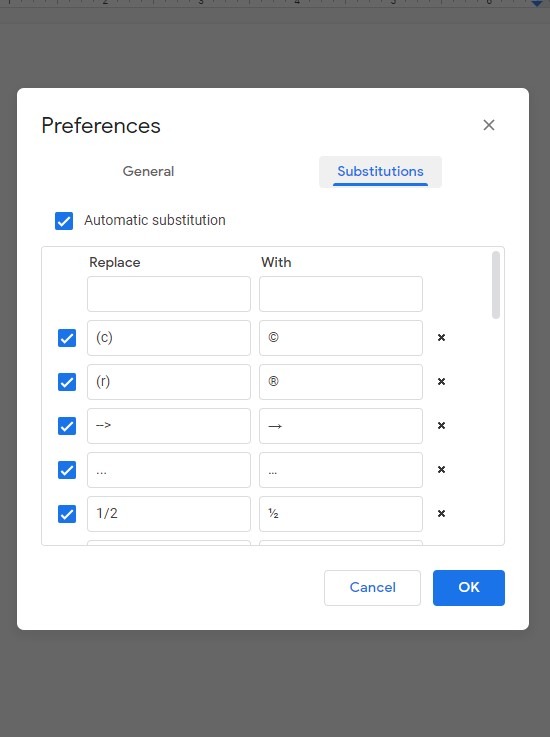
7. Speak When You Can’t Type
Thanks to this nifty feature in the Tools menu, you can simply click on “Voice Typing” and start using your microphone and voice as the typing tools. As you start talking, the words will appear on the screen. You can even add punctuation and formatting this way, too, simply by pronouncing “comma,” “period,” “new paragraph,” etc. You also have the voice editing option, which turns on once you say something like “italics” or “go to the end of the line.”
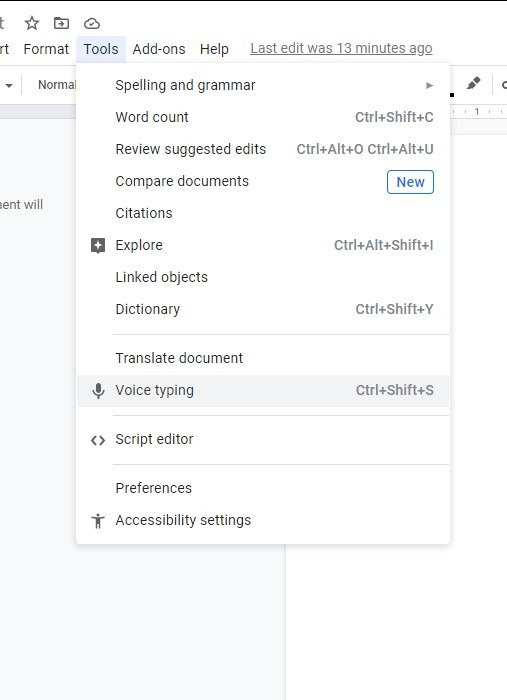
8. Search for Hyperlinks within the Doc
You’re probably used to opening up a completely new tab in your browser and typing in the phrase you want to find an appropriate link for. However, when you work in Google Docs, you can also perform this search at the spot. Simply highlight your phrase and click on the hyperlink symbol. Google will search for something relevant instantly, and you can always proceed to Find More to further improve this search.
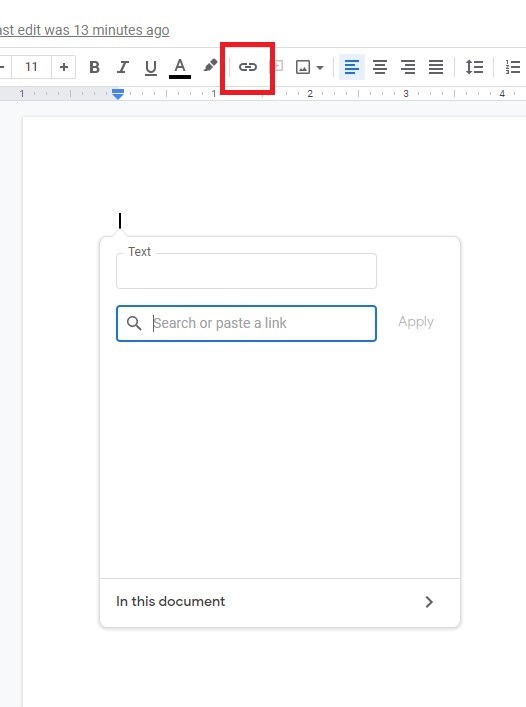
We have already tipped you off that using Google Chrome as your browser is ideal if you want to make the most out of these Google Docs hacks. That said, you can also try these Chrome extensions that will help you stay organized and extend your productivity.

